I’m sure you have more than just one computer. You might have multiples, you probably have a smartphone, maybe even a tablet. Have you ever needed a file that was sitting on one device while you were on another? Enter Dropbox.
Have you ever needed to share several files with someone else? Like, maybe the person working on your website so she can edit and upload those new photos? Enter Dropbox.
Are you not sure how to backup your website? Constantly forgetting to do so? Enter Dropbox. (And a lovely little Wordpress must have plugin, Wordpress Backup to Dropbox)
I’ve been using Dropbox for quite awhile and I can’t recommend it enough. When you sign up, you get 2GB of free space. There are a few things you can do to earn more space, like invite your friends. Dropbox will place a special folder on your computer. Any files you put into that folder will automatically sync with Dropbox and you can get them from any other device. I don’t really use this feature as much as I could, I really only work on my laptop and drag it with me everywhere I go. But, I work with several photography clients and sometimes they need to share large images with me. They upload to their Dropbox account and then share the folder with me. Like magic, I sign in and I have access to the large files. This is one of the ways Dropbox has made my life easier.
I mostly use Dropbox for backups when doing Website Maintenance for you. (I do not use it for clients that I do regular backups for though, those are all done manually to my external drive.) When you have me make edits to your website, the first thing I do is make a backup of your current site. Often times, you’ve only given me your Wordpress login and not the information I need to your hosting account. The first thing I do is install this nifty little plugin, Wordpress Backup to Dropbox. I authorize the app to my Dropbox account and get a backup of your site before I do anything.
The plugin is great for Wordpress. It not only backs up your files, but also your database. The plugin can be scheduled to backup regularly so you won’t have to worry about not having a regular backup. I do disable this plugin after I use it and I do delete my backup of your site about a week after my work is completed. You’ll need to activate the plugin and authorize it to YOUR Dropbox account if you want to continue using it.
Have Dropbox? Tell me how you use it. Don’t have Dropbox? What are you waiting for? Get your own Dropbox account and go install the Wordpress Backup to Dropbox plugin.

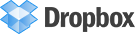
Recent Comments