Bombarded with G+ notifications? Want to turn off those Google+ notifications that land in your inbox. I don’t know why Google made this setting so hard to find, maybe they took a note from Facebook. These directions assume you are accessing Google+ on your laptop or desktop computer, not a table or smartphone.
G+ Profile Page
First, let’s look at your personal profile. To change your notifications, first hover on the home icon in the upper left corner. This will cause a slide out menu to appear. At the very bottom of this menu you’ll see “settings”, click that to bring up the next page.
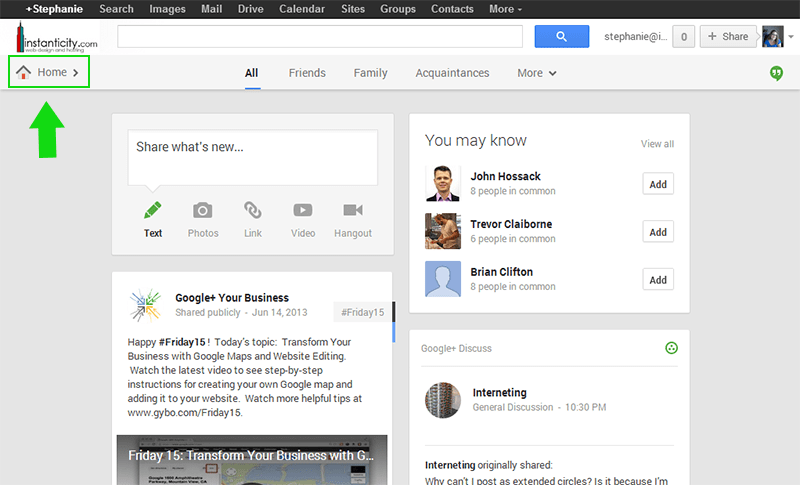
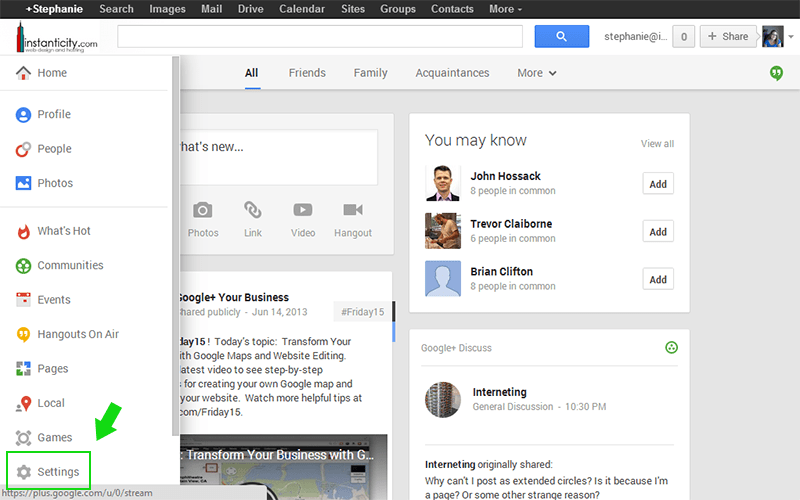
On the settings page, you just need to scroll down a bit to the notifications section. At the top you can choose which email address should receive the notifications. Right below that you can urn off and on notifications for both phone and email for several different actions. As with all Google services, changes are automatically saved for you.
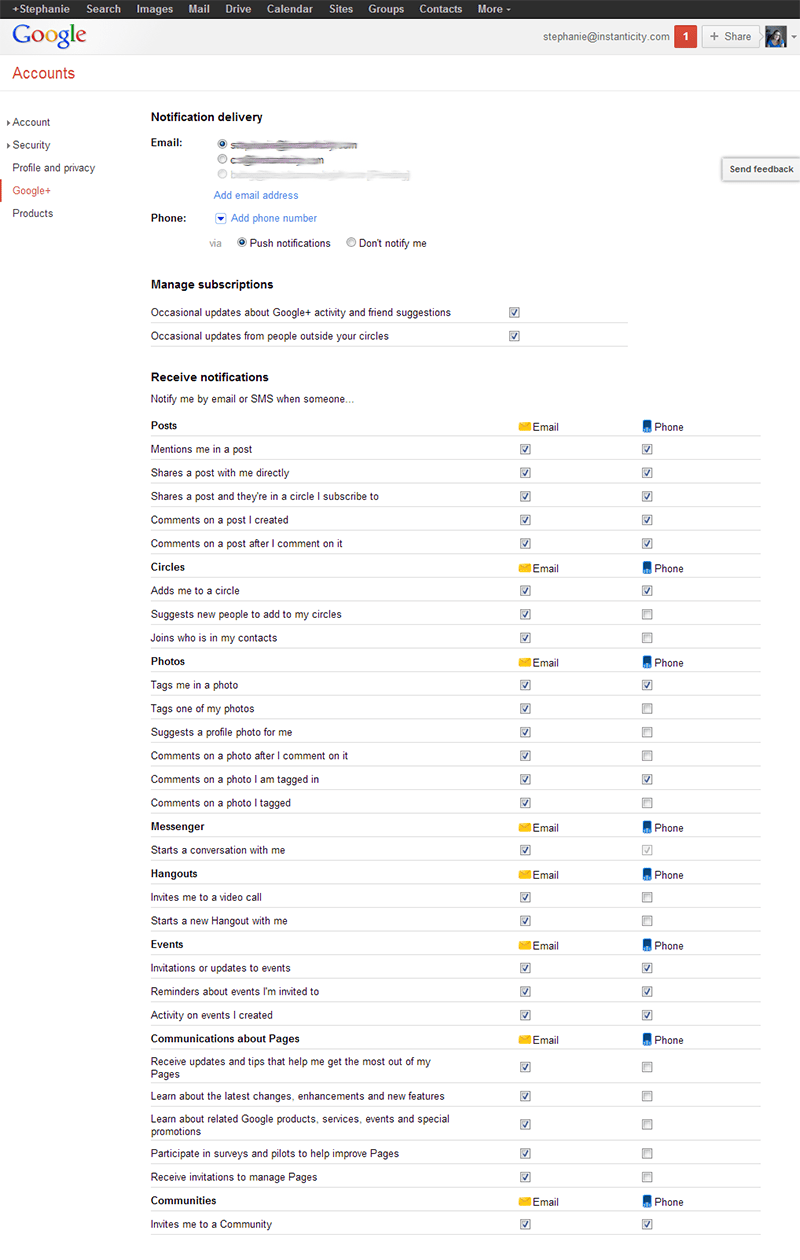
G+ Page Settings
It is my understanding that pages have their own settings. Go to your G+ page and scroll to the very top of the page until you see your page’s icon in the upper right. Click on the little arrow next to the icon, this will show a drop down with a settings link.
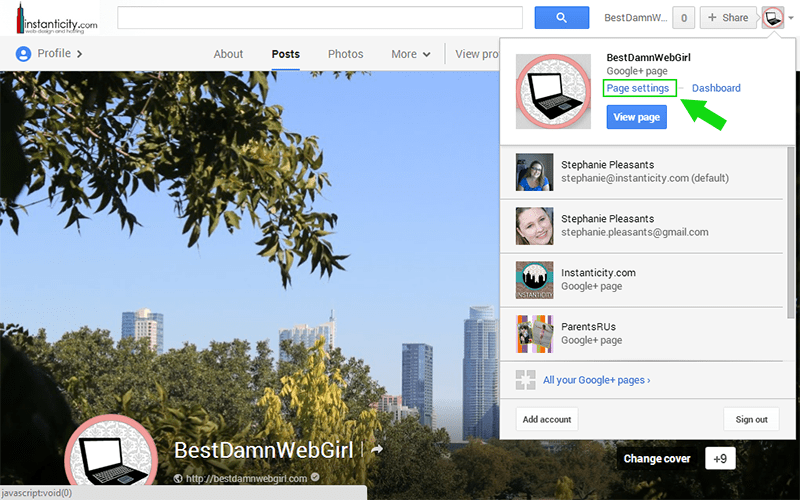
Just as before, scroll to the notifications area and uncheck the boxes you desire.
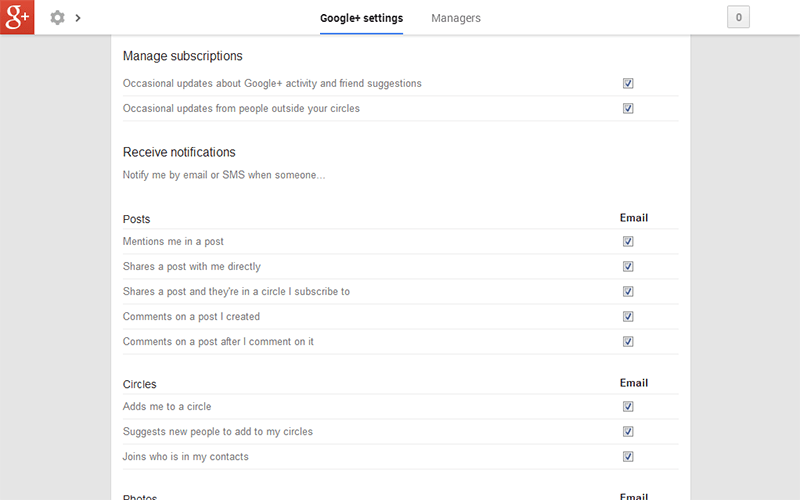
G+ Communities
In your Google communities, there is only one option- disable or enable new post notifications. I don’t have a screenshot, sorry, but if you look on the left side, just above the community photo, you’ll see a little bell. Click that to enable or disable notifications.
And that’s all there is to it. A little hard to find, but fairly easy once located.
Forgive any typos in this post, I killed my laptop and this post was typed on my little 7 inch Galaxy Tab

Recent Comments